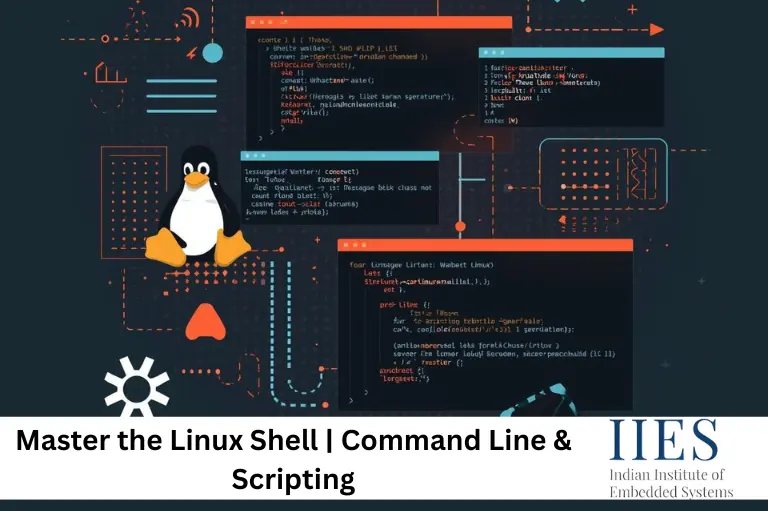
Linux Shell is the command-line interface that connects users directly to the core of the Linux operating system. It interprets user commands, executes them through the kernel, and displays the output. Unlike graphical interfaces, the shell offers unmatched control, speed, and flexibility, making it an essential tool for developers, administrators, and DevOps professionals.
The Linux shell empowers users to automate repetitive tasks, manage systems efficiently, and execute powerful scripts that streamline development and deployment. Learning the shell helps engineers and tech enthusiasts master Linux administration, improve productivity, and unlock the true potential of automation through shell scripting.
In simple terms, the Linux shell is a command-line interpreter. It takes what you type, sends it to the kernel (the core of the operating system), and displays the output. Think of it as a translator between you and the system.
Everything in Linux revolves around commands. Whether you’re managing files, writing code, or monitoring networks, it all begins in the shell.
Example:
ls -l
This command lists files in a directory. But beyond such simple commands, the Linux shell scripting environment lets you build automation, control workflows, and even deploy applications.
When you log into Linux, the shell session starts automatically. Here’s what happens every time you run a command:
| Step | Description |
| 1. Input | You enter a command like mkdir projects |
| 2. Interpretation | The shell parses your command and its arguments |
| 3. Execution | It finds and runs the corresponding program |
| 4. Output | The result or an error message is displayed on your screen |
This process happens in milliseconds, making the Linux command line interface one of the fastest and most efficient ways to work with your system.
Linux supports multiple shell environments, each designed with different goals, from scripting flexibility to user convenience.
| Shell Type | Description |
| Bourne Shell (sh) | The original Unix shell, lightweight and simple. Foundation for other shells. |
| Bash (Bourne Again Shell) | Most popular shell; supports history, tab completion, and powerful bash scripting for DevOps. |
| C Shell (csh) / Tcsh | Syntax similar to C programming; preferred by developers for scripting logic. |
| Korn Shell (ksh) | Combines features of Bourne and C shells; popular in enterprise systems. |
| Z Shell (zsh) | Enhanced version of Bash; supports themes, plugins, and auto suggestions. |
| Fish Shell (Friendly Interactive Shell) | User-friendly and colorful; perfect for shell scripting beginners. |
The Bash shell (Bourne Again Shell) is the default on most Linux distributions like Ubuntu and Fedora. It supports advanced scripting with loops, functions, and variables, perfect for Linux shell scripting and DevOps automation.
#!/bin/bash
echo "Welcome to Bash scripting!"
An improved Bash alternative with features like syntax highlighting, spelling correction, and plugins. Frameworks like Oh My Zsh let developers customize and speed up workflows. It’s also the default shell in macOS.
Developed by David Korn, this shell blends the speed of Bourne with the programming features of C Shell. Often used in enterprise-grade UNIX systems.
C Shell was built with syntax similar to the C language, while Tcsh added usability improvements like command line editing.
Fish Shell is known for being beginner-friendly, with auto suggestions, color syntax, and simplified scripting. Though not POSIX-compliant, it’s great for daily Linux command-line tasks.
#!/bin/bash
tar -czf backup.tar.gz /home/user/projectsgrep, awk, and sed.| Command | Description |
| ls | Lists directory contents |
| cd | Changes directory |
| mkdir | Creates a new folder |
| grep | Searches inside files |
| chmod | Changes file permissions |
| Term | Description |
| Shell | The command interpreter, software that executes commands. |
| Terminal | The interface or window that allows you to interact with the shell. |
So, while the terminal is the screen you type into, the shell is the brain that interprets your commands.
| Aspect | Shell | Terminal |
| Purpose | Executes user commands | Displays shell interface |
| Speed | Extremely fast | Interface dependent |
| Automation | Fully scriptable | Not applicable |
| Usage | System control and scripting | Input and output window |
chmod +x.rm -rf / without checks.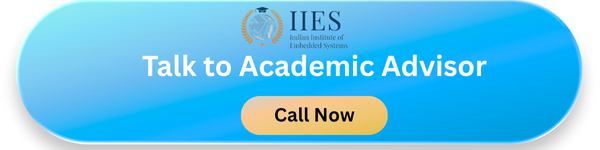
The Linux shell is not just a tool; it’s the heart of Linux computing. From bash scripting for DevOps to Linux for system administrators, mastering the shell gives you total control, flexibility, and efficiency.
Whether you prefer Bash, Zsh, or Fish, every shell follows one principle: power through text commands. Once you understand how to use it effectively, you can automate, optimize, and command any Linux environment with confidence.
A command-line interpreter that connects users to the Linux kernel for executing commands and scripts.
The shell interprets commands; the terminal displays and interacts with the shell.
It’s using Bash scripts to automate deployment, configuration, and CI/CD operations.
Bash shell and Fish shell are great for beginners due to their simplicity and support.
Bash, Zsh, Csh, Tcsh, Ksh, Sh, and Fish.
It allows automation, server control, and quick system troubleshooting without graphical tools.
Indian Institute of Embedded Systems – IIES