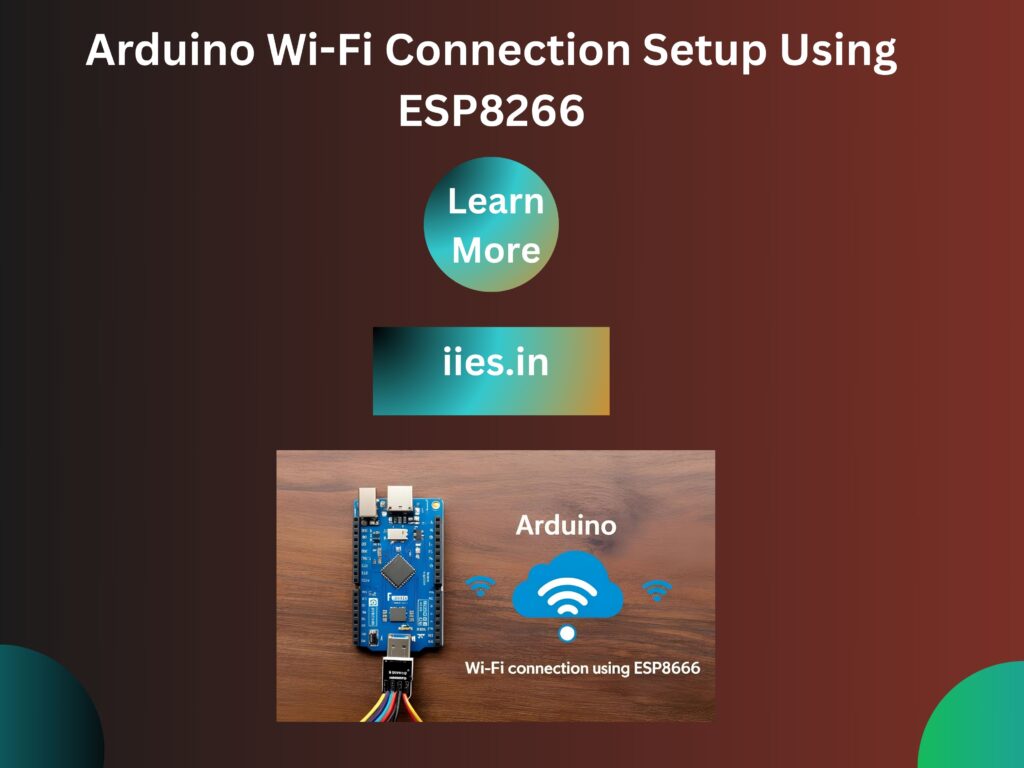
The Arduino is a popular and versatile microcontroller used in countless electronics projects. Despite its wide range of capabilities, it lacks native internet connectivity, which limits its use in connected applications. By integrating the ESP8266 Wi-Fi module—specifically the ESP-01 version—you can enable your Arduino to connect to the internet and interact with online services.
This process involves more than simply plugging in a module. The ESP8266 requires careful attention to wiring, power supply, and voltage levels to ensure reliable communication. You’ll need to set up a serial connection using Software Serial, send AT commands to control the module, and configure the Wi-Fi network settings correctly. Power stability is also critical, as the module draws more current than the Arduino can supply on its own.
Once configured, the Arduino can send HTTP requests, access cloud data, and serve as a key component in Internet of Things (IoT) applications such as smart home systems, remote monitoring tools, or wireless sensors. With a proper setup, you can transform a basic Arduino project into a connected device capable of real-time communication over Wi-Fi.
A low-cost Wi Fi microchip with full TCP/IP
stack and microcontroller functionality is the
ESP8266. It can be used with Arduino in two ways: Arduino acts as a Wi-Fi modem by instructing
the ESP8266 using AT instructions.
As a stand-alone MCU: Use the Arduino IDE to
directly program the ESP8266.
Method 1—using the ESP8266 as an Arduino modem is the
Main topic of this paper
Wiring Diagram (version ESP-01)
Caution: The ESP8266 requires 3.3V to function. Its VCC or communication pins should never receive 5V directly.
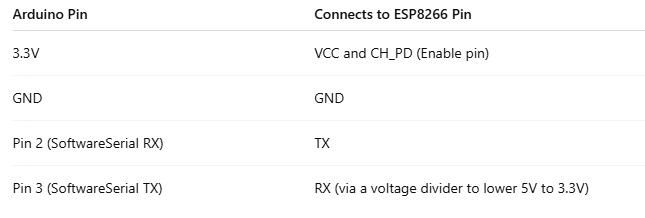
To interact with the ESP8266 without interfering with the Arduino’s primary serial port, we will utilize Software Serial.
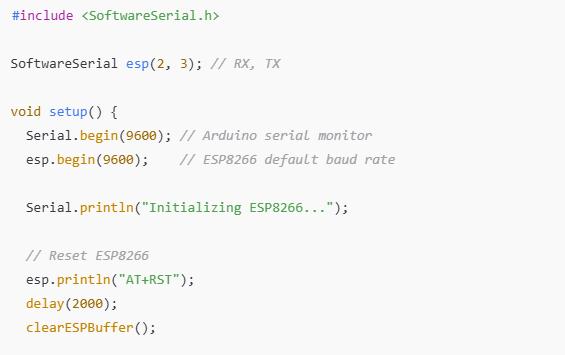
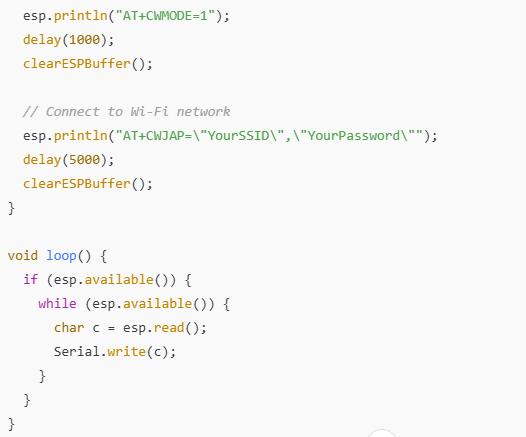
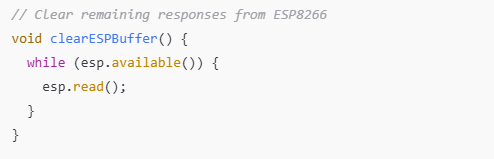
An HTTP GET request can be sent once the ESP8266 is linked to Wi-Fi:
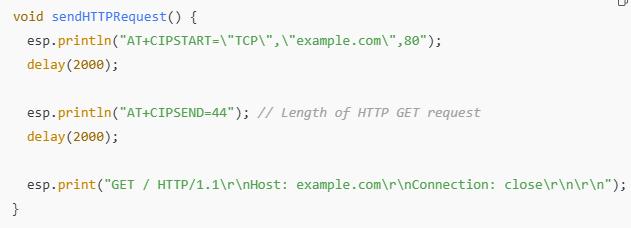
Check the Arduino Serial Monitor for the HTTP response after sending!
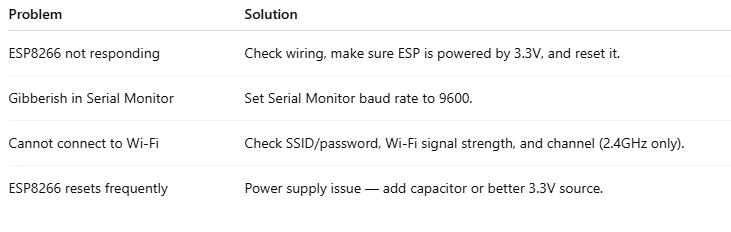
Depending on the ESP8266 module, you can modify the default baud rate (e.g., 115200) by using AT+UART_DEF=9600,8,1,0,0
Improved Choice for Projects: If you intend to do a lot of Wi-Fi projects, think about utilizing a
NodeMCU or Wemos D1 Mini, in which the
ESP8266 serves as the whole microcontroller. Firmware Version: If you intend to use AT commands, make sure the AT firmware is installed on your ESP8266.
Verify that the module reacts AT+RST → Module reset Select “Station” as the Wi-Fi mode when
AT+CWMODE=1. AT+CWJAP=”SSID”,”Password” ⇒ Establish a Wi-Fi connection
Start a TCP connection using
AT+CIPSTART=”TCP”,”example.com”,80 AT+CIPSEND=length → Configure the send data length AT+CIPCLOSE → close relationship
After completing this tutorial, you ought to be able to: Connect the ESP8266 to the Arduino properly. To establish a Wi-Fi connection,
Send AT commands. Make simple internet requests, You can then
develop more intricate applications like home automation systems, IoT data loggers, or dashboards for remote monitoring!
Indian Institute of Embedded Systems – IIES