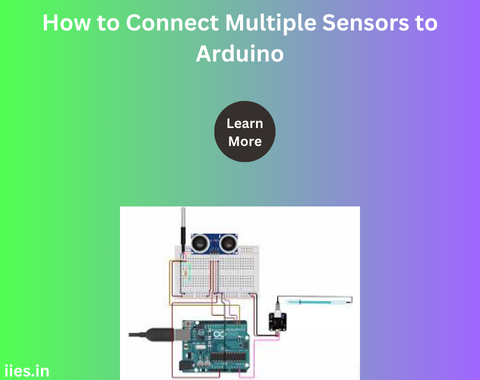
Arduino is a popular platform for building electronic projects due to its simplicity, flexibility, and wide range of applications. One of the most common uses of Arduino is connecting sensors to collect data from the environment.
This article will guide you through the process of connecting multiple sensors to an Arduino, covering both digital and analog sensors, and addressing some common issues you might encounter.
Digital sensors provide data in binary form, typically as either a HIGH (1) or LOW (0) signal. Examples include:
Analog sensors provide data as a range of values, usually between 0 and 1023 for Arduino’s 10-bit ADC (Analog-to-Digital Converter). Examples include:
To connect multiple sensors to an Arduino, you will need:
Carefully plan your wiring before connecting sensors. Identify which pins on the Arduino will be used for each sensor. Digital sensors connect to digital I/O pins, while analog sensors connect to analog input pins.
When connecting digital sensors:
When connecting analog sensors:
Ensure that the Arduino can supply enough current to all connected sensors. If using multiple sensors or sensors with high current draw, consider using an external power supply to prevent overloading the Arduino’s power capabilities.
While coding, read the values from each sensor within the Arduino’s loop function. Ensure to initialize each sensor properly and handle their readings accordingly. You can print the data to the serial monitor or store it for further processing.
Connecting multiple sensors to an Arduino is a manageable task with proper planning and execution. Understanding the differences between digital and analog sensors, ensuring correct wiring and power management, and handling sensor data effectively in code are essential steps. By following these guidelines, you can create a reliable sensor network for various applications, from simple home automation projects to complex data collection systems.
Indian Institute of Embedded Systems – IIES