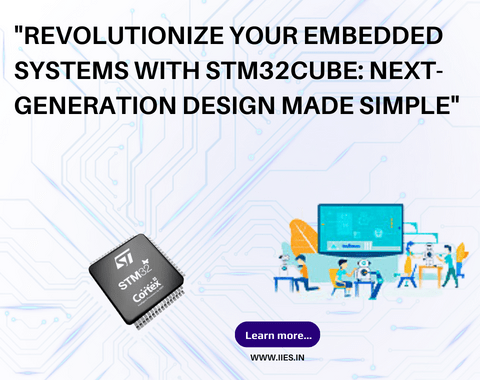
In the world of embedded systems design, staying ahead of the curve is crucial. With new technologies and advancements constantly emerging, it’s important to have tools that simplify the design process and empower developers to create innovative solutions. One such tool that has been gaining popularity is STM32Cube, a comprehensive software package offered by STMicroelectronics. In this blog post, we will explore how STM32Cube revolutionizes embedded systems design and provides a simple and efficient solution for developers.
STM32CubeMX is an essential tool in the STM32Cube ecosystem that helps developers configure microcontroller peripherals, design pin-outs, and initialize the software framework with just a few clicks. It simplifies the design process by providing an intuitive graphical interface that allows developers to quickly and easily create project templates. With STM32CubeMX, developers can focus on their application logic rather than spending valuable time and effort on the initialization and configuration of the microcontroller.
Some of the key features of STM32CubeMX include:
By providing a user-friendly interface and automating complex tasks, STM32CubeMX empowers developers to focus on their application logic, resulting in faster development cycles and more efficient designs.
Using STM32Cube is a straightforward process that involves the following steps:
By following these steps, you can quickly set up a project using STM32Cube and start developing your embedded systems applications with ease.
Generating code in STM32CubeMX is a seamless process that ensures optimal efficiency and adherence to best practices. Here’s a guide to generating code in STM32CubeMX:
By following these guidelines, you can generate efficient and well-structured code using STM32CubeMX, ensuring that your embedded systems applications are developed with the highest level of simplicity and performance.
Now that you have generated your code using STM32CubeMX, it’s time to run it in STM32CubeIDE. Here’s a step-by-step guide on running code in STM32CubeIDE:
By following these steps, you can successfully run your code in STM32CubeIDE and leverage its powerful features for advanced debugging, analysis, and performance optimization.
To give you a hands-on experience with STM32Cube, let’s create a basic project using STM32CubeMX and STM32CubeIDE. Please follow these steps:
By following these steps, you have successfully created your first project using STM32CubeMX and STM32CubeIDE. The combination of these powerful tools provides a seamless and efficient workflow for embedded systems design.
In conclusion, STM32Cube revolutionizes embedded systems design by simplifying the process and empowering developers to create innovative solutions. With STM32CubeMX, developers can easily configure microcontroller peripherals, design pin-outs, and generate the necessary initialization code. STM32CubeIDE provides a comprehensive development environment that allows developers to write, debug, and optimize their code with ease. By following the guidelines and utilizing the features offered by STM32Cube, developers can take their embedded systems design to the next level.
So, why wait? Start exploring STM32Cube today and unlock the full potential of your embedded systems projects. Revolutionize your designs with STM32Cube and pave the way for a future of next-generation embedded systems.
Indian Institute of Embedded Systems – IIES